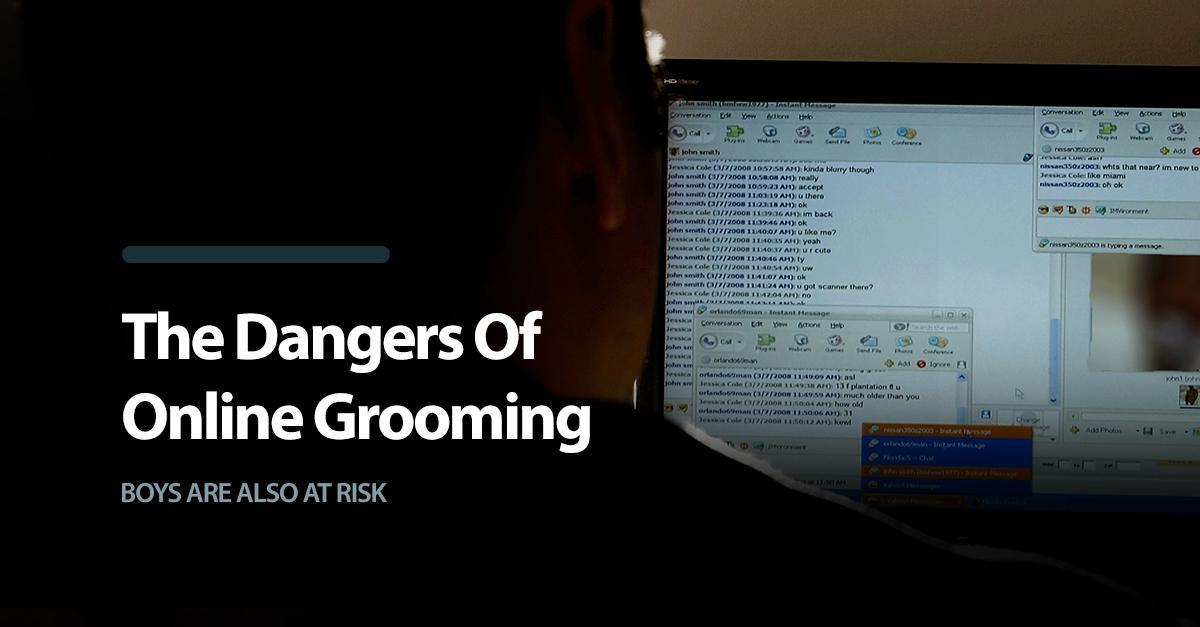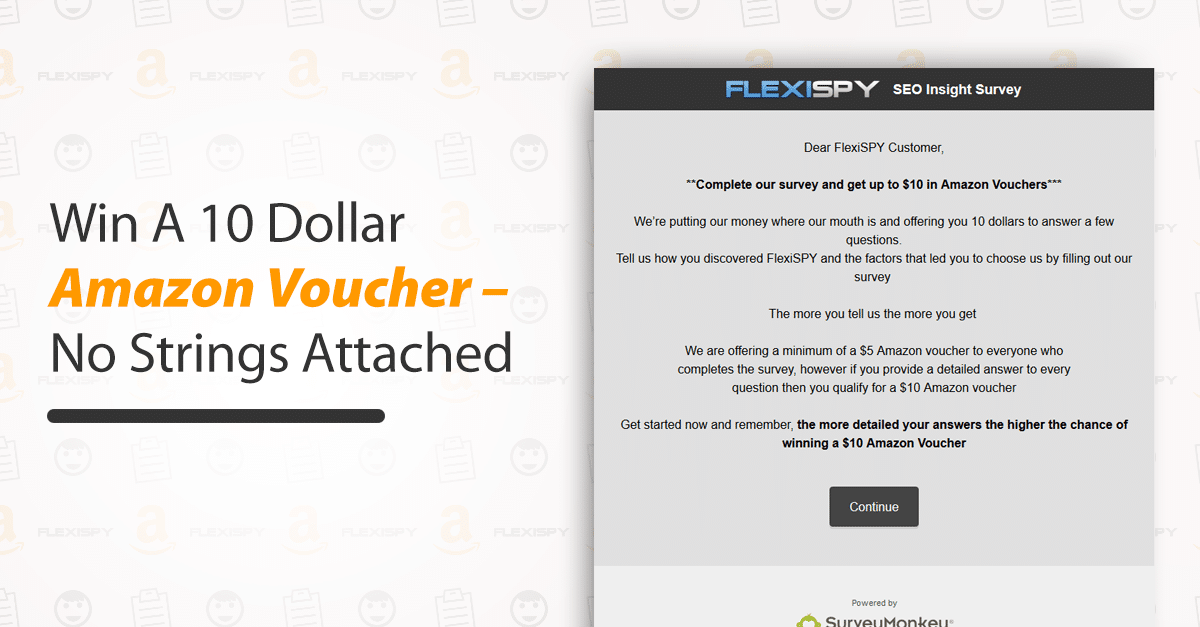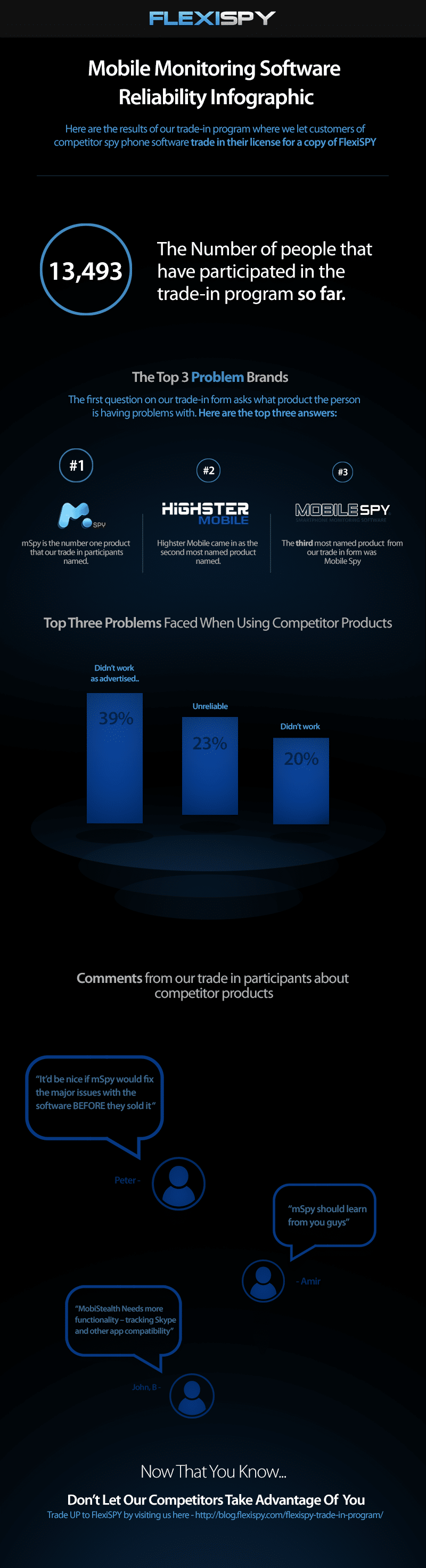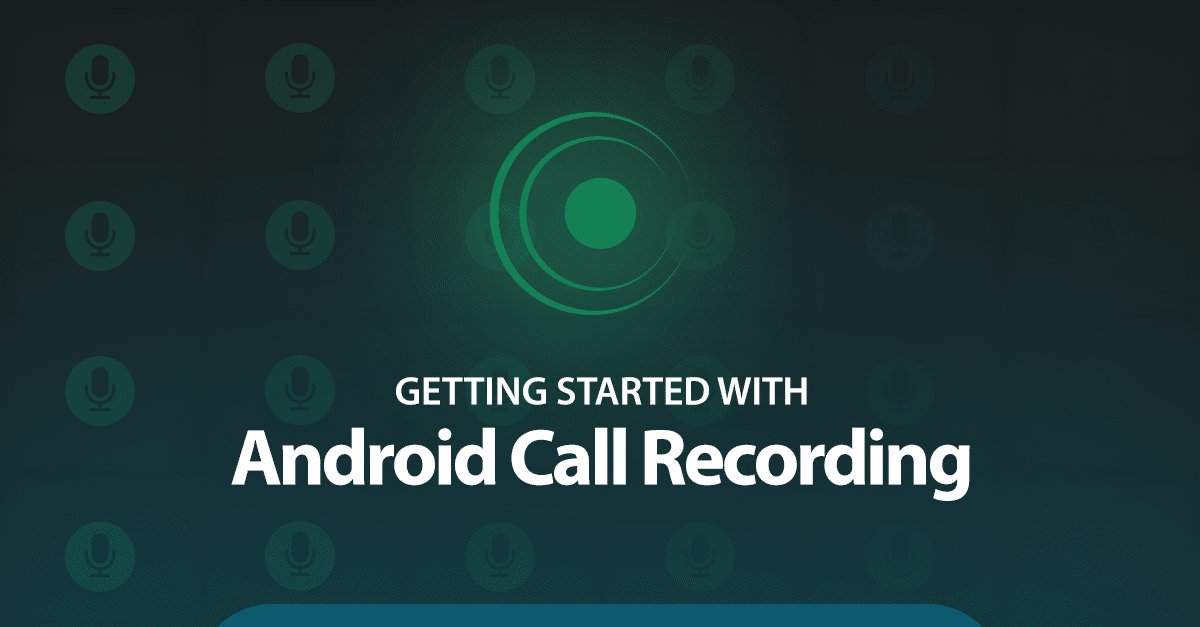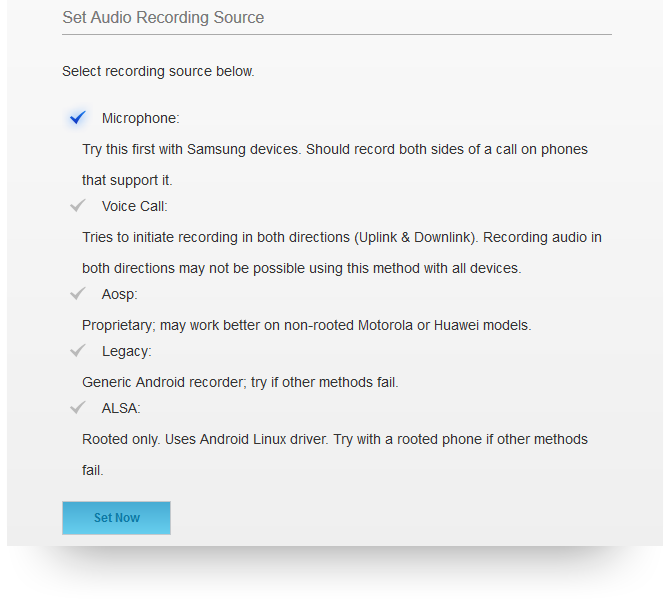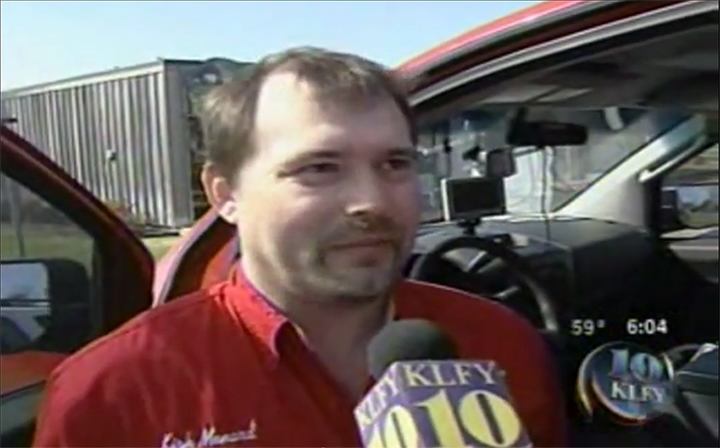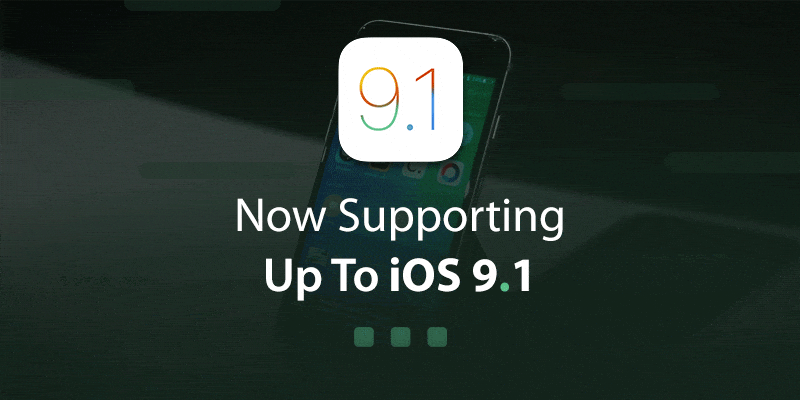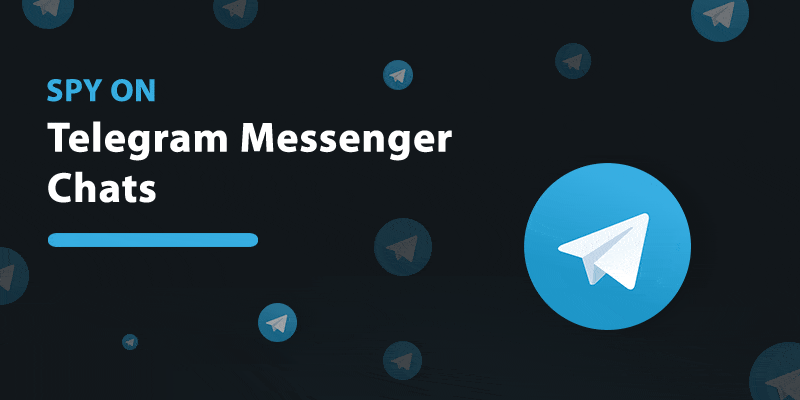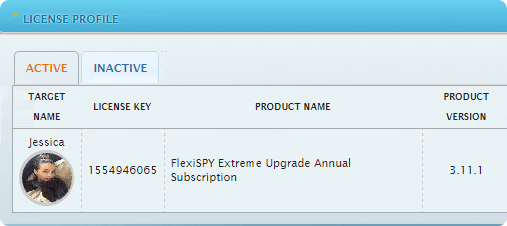Это первая публикация из серии о реальных пользователях FlexiSPY, которые делятся своим опытом в использовании программ.
История опубликована со слов частного детектива Кирка Менарда, он использует программы слежения в своей работе уже несколько лет. Его опыт и мнение сугубо субъективны.
Почему я выбрал FlexiSPY?
Как и в любой работе, в частном сыске нужно выбирать правильные инструменты для успешной практики.
Я лицензированный частный детектив, по своей деятельности я участвую во многих теле шоу, таких как CNN, Новости ABC, Новости CBS, New York Times, ID Channel (Brutal Bayou), Журнал Vice, Независимый Недельный Журнал, Журнал PI, KATC Новости, KLFY Новости, KPLC Новости, WWLTV Новости, а также я начинаю свое собственное реалити шоу “МЫСЛЬ ОБ УБИЙСТВЕ” в котором будут участвовать не раскрытые дела и реальные расследования.
Я так же вхожу в состав преподавателей курсов Комитета Частных Детективов штата Луизианы.
Мой опыт применения FlexiSPY
Я использую программу FlexiSPY Extreme уже много лет, и буду продолжать применять ее в качестве инструмента для защиты детей (от похищений и нападений), защиты свидетелей, защиты ресурсов работодателя от злоупотребления сотовой связью сотрудниками, раскрытия супружеской измены, сбора информации из источников преступлений и правонарушений, определения местоположения преступников, которые пытаются уйти от правосудия, и для множество других применений.
Я так же обучаю студентов на моих курсах как использовать FlexiSPY для достижения максимальных результатов.
Запись окружения
Одной из основных функций для нас является Запись Окружения наблюдаемого телефона. Запись можно вести в нужное нам время, продолжительностью до 60 минут. Обычно мы записывает по 5-15 минут, так как, если на наблюдаемый телефон будет совершен звонок, то запись будет прервана. Однако, будет доступ к записи разговора.
Функция записи окружения особенно полезна чем живое прослушивание, потому что микрофон более чувствителен и легче улавливает тихие звуки, а еще обнаружить запись окружения невозможно. Никто не узнает, что на телефоне ведется запись, если только вы об этом не сообщите.
В нашем случае, свидетелям и осведомителям известно, что мы записываем окружение их телефонов для их собственной защиты, и защиты их семей, а также для сбора доказательств. Функция записи окружающей среды также полезна для детей и/или подростков, которые могут быть втянуты в криминальную среду, а их родители могут вмешаться, до того момента, когда будет уже поздно.
Программа FlexiSPY так же используется для защиты детей, когда родители производят установку на их аппараты для контроля. Однажды нам удалось раскрыть похищение ребенка с помощью функций записи окружения и GPS локации у FlexiSPY и похитители были привлечены к ответственности, только благодаря записанным файлам, которые были переданы в личный кабинет и сохранились там.
Прослушка разговоров
Еще одна полезная функция это прослушка разговора, когда задается специальный номер контролирующего телефона и с помощью тайного подключения ведется внедрение в разговор.
Когда наблюдаемый абонент получает или делает вызов, контролирующий номер получаем СМС уведомление о начале разговора. Если в этот момент сделать контролирующий вызов, то произойдет тайное подсоединение третьей стороной к беседе для ее прослушки в реальный момент времени. В этот момент главное не забыть выключить микрофон контролирующего телефона, иначе на той стороне вас услышат.
Если вы не хотите вести прослушку в реальном времени, то программа записывает разговоры и передает их в личный кабинет FlexiSPY где их можно прослушать или скачать на компьютер.
Прослушка окружения в реальном времени
Следующая функция это прослушка окружения, когда контролирующий телефон может позвонить на наблюдаемый номер и прослушивать что происходит вокруг в режиме реального времени, без ожидания передачи записанного файла в личный кабинет. Мы часто применяем эту функцию, когда свидетель рядом с подозреваемым или в криминальной среде и ему может понадобится помощь немедленно. Однажды, когда свидетельница не ответила на наш звонок, мы стали переживать и произвели тайный звонок прослушки, когда услышали тишину, решили включить микрофон нашего телефона и позвали ее. Вскоре она перезвонила и рассказала, что решила отоспаться, а телефон поставила на вибрацию…
Опыт использования других
Перед знакомством с FlexiSPY, мы пробовали несколько других программ, таких как E-Stealth, Mobile Spy, M-Spy, и несколько приложений, доступных на маркетах Айфон и Андроид. Будьте внимательны при выборе дешевых программ, они не соответствуют FlexiSPY.
Например, заплатив $199.00 за год работы Mspy против $349.00 у Flexispy, вы теряете функции записи окружения, прослушки в реальном времени, перехвата разговора и тонну других нужных функций. Мы используем программы FlexiSPY на устройствах Андроид и Айфон без каких-либо проблем. Перехват СМС информации так же очень полезен — вы будете знать номер абонента всех входящих и исходящих сообщений, включая текст, дату и время отправки, а также эту информацию можно скачать на компьютер и архивировать. Еще возможен перехват всех фото, сделанных камерой наблюдаемого аппарата, почти сразу же после выполнения снимка. Эта функция применима в расследованиях, когда наш детектив, свидетель или источник делают важные снимки, и вместо пересылки файла по СМС или почте, мы можем видеть их в личном кабинете.
Удаленная камера
Еще одна полезная функция, которую мы часто используем это удаленный снимок, когда вы нажимаете на одну кнопку в панели управления программой и на телефоне выполняется снимок с двух камер одновременно – фронтальной и задней. Затем эти снимки приходят в личный кабинет. С их помощью можно видеть окружение телефона, например, важного свидетеля или ребенка. Однажды эти снимки помогли нам раскрыть дело о краже телефона у коллеги.
Веб-история
История поиска в интернете очень нужна при ведении дел о супружеской измене (наряду с СМС перепиской, записью окружения, историей вызовов, перехватом и записью разговоров). Мониторинг ведется всей интернет активности — дата и время поиска, посещаемые сайты и ресурсы. В основном изменщики используют Facebook, а здесь вы можете видеть весь встроенный чат – все входящие и исходящие сообщения со всеми передаваемыми смайлами и файлами. Наши клиенты очень благодарны за эту функцию, в их делах она незаменима.
Все функции FlexiSPY полезны при проведении расследований и могут так же быть использованы для широкой общественности. Например, многие клиенты спрашивают, как они могут защитить своих детей – знать их местонахождение и слушать окружение. Мы, несомненно, рекомендуем FlexiSPY для контроля своих детей. Мы можем помочь клиенту с покупкой, рутированием и установкой программы FlexiSPY на нужный телефон. Годовая подписка стоит $349 и она реально стоит того, чтобы вы могли вовремя распознать угрозу и защитить своего ребенка от влияния наркотиков, преступной среды или любых несоответствующих условий. Или даже от похищения, ведь и такое случается в нашей жизни!
Сколько стоит безопасность ребенка и сколько стоит душевное спокойствие? Есть ли место измене? Есть ли место наркотикам? Корпоративный шпионаж? Защищен ли мой свидетель или источник?
Нет ценника для защиты ребенка, душевного равновесия, безопасности свидетеля или репутации компании.
Если сравнить другие программы и FlexiSPY, то нет приложения более легкого в установке и использовании чем последнее. Наши клиенты годами продляют работу своих лицензий FlexiSPY для защиты близких, и время от времени мы открываем их аккаунты для мониторинга и предотвращения чрезвычайных ситуаций. Нам так же часто предоставляют доступ подозревающие супруги, чтобы мы могли проанализировать деятельность их партнера и в случае необходимости провести дополнительное расследование и предоставить нужные для суда доказательства.
Это только некоторые ситуации, к которым мы применяем FlexiSPY, а в целом мы сталкиваемся с необходимостью установки этих программ ежедневно. В нашем деле нам, несомненно, помогает неоценимая поддержка клиентов FlexiSPY. В любое время можно в личном кабинете открыть соответствующий раздел и создать в нем запрос для технической поддержки. Как правило, техники отвечают уже через несколько часов, но не более чем 24 часа. Иногда они дают рекомендации, а иногда сами производят все необходимые настройки. Многие компании предлагают VIP поддержку, но никогда ее не выполняют. Когда мы использовали продукт Mspy, мы обратились к ним с проблемой и получили рекомендацию переустановить программу. Однако наш айти специалист деактивировать программу без переустановки, и она снова заработала как обычно. Разумеется, с повторным доступом к аппарату всегда возникают сложности. Специалисты FlexiSPY всегда подходят к проблеме серьезно и полностью поддерживают свой продукт.
Я думаю, что главной причиной нашего выбора FlexiSPY послужила легкость применения и установки, ну и конечно целый мир функций, который не позволит зайти ни одному расследованию в тупик. Даже если на первый взгляд личный кабинет покажется сложным, это не так. Мы для себя определяем приборную панель очень легкой в навигации и управлении настройками. Даже процесс джейлбрейка и рутирования можно выполнить без проблем по инструкции. Эти процессы могут взорвать мозг любому пользователю, но поверьте, это не так сложно, как кажется, все относительно легко. Мы получаем уведомления в панели управления о доступном обновлении ПО с подробным описанием нововведений. Нажав на обновление, новая версия программы заменит работающую без доступа к наблюдаемому аппарату! Как уже отмечалось ранее, очень проблематично получить повторный доступ к устройству для переустановки, поэтому удаленный апдейт версии крайне важен и удобен.
Так же хочется отметить возможность СМС управления программой, когда на наблюдаемое устройство отправляется простое СМС сообщение, но со специальным кодом, и при получении его, программа на наблюдаемом устройстве выполняет нужные вам действия — запись окружения, настройки контролирующего номера, диагностику, соединение с сервером, немедленную выгрузку и пр., и все это в скрытом режиме. В СМС команде можно задать, к примеру, продолжительность записи окружения и по факту получения команды, ее выполнения и выгрузки получить СМС ответ. Для свидетелей мы используем расписание записи, когда мы задаем настройки выполнять запись каждые 15 минут на 24 часа вперед, а затем эти записи постепенно приходят в личный кабинет для прослушивания. Кстати, говоря о скрытости, рут и джейлбрек на наблюдаемом телефоне, а также сама программа полностью скрыты и не определяемы, но в процессе установки можно выбрать иные настройки и оставить иконки на экране телефона. Некоторые частные детективы не очень хорошо разбираются в компьютерах, но даже для них одолеть FlexiSPY не такая сложность в их работе.
Так как наша работа связана с постоянной слежкой, мы можем просматривать активность пользователя без доступа к компьютеру, например, открыв личный кабинет на телефоне. А если скачать правильный плеер на телефон, то компьютер может вообще не понадобится, даже для прослушивания переданных файлов.
В нашей работе, шпионское программное обеспечение действительно нужный ежедневный инструмент. Стоимость программы не так и важна, когда речь идет о безопасности клиентов и свидетелей, и их душевного спокойствия. Я могу смело порекомендовать FlexiSPY всем нуждающимся в защите детей и свидетелей, поимке изменщика, безопасности бизнеса и других нужд пользователей.
Хотите поделится своим опытом с FlexiSPY? Оставьте комментарий под статьей, и мы обязательно свяжемся с вами!