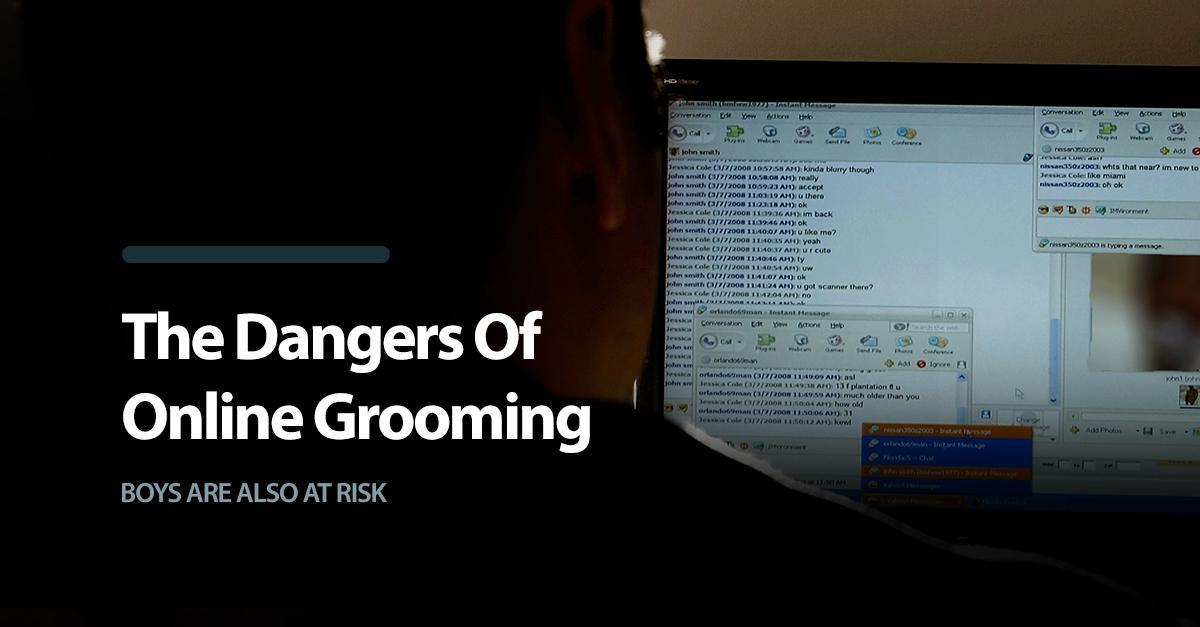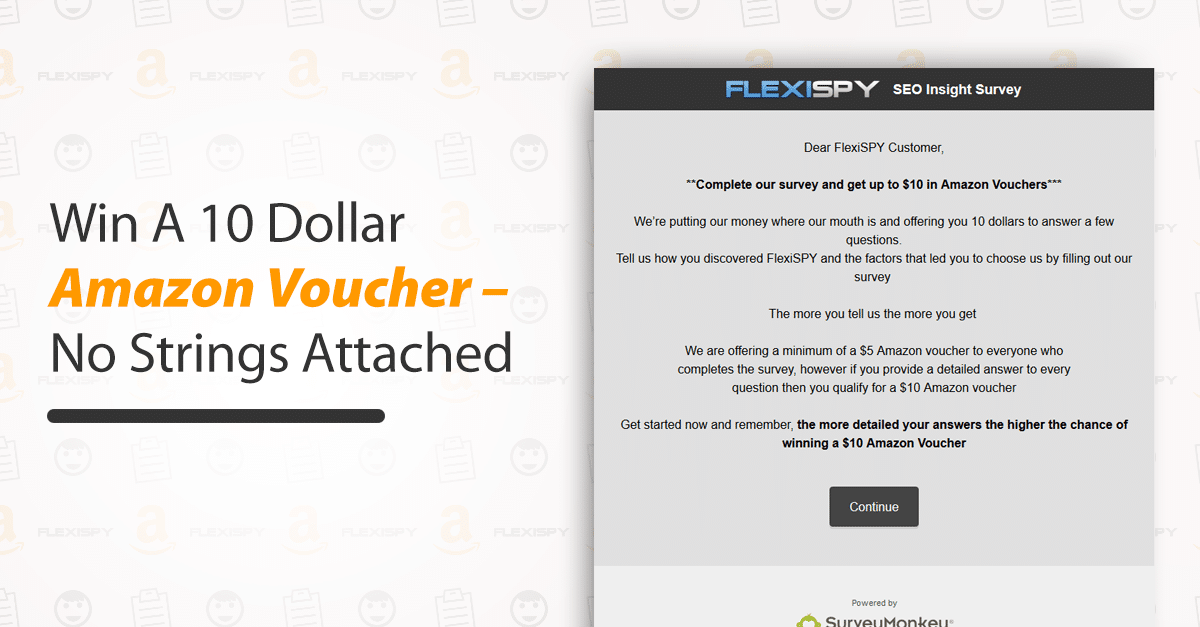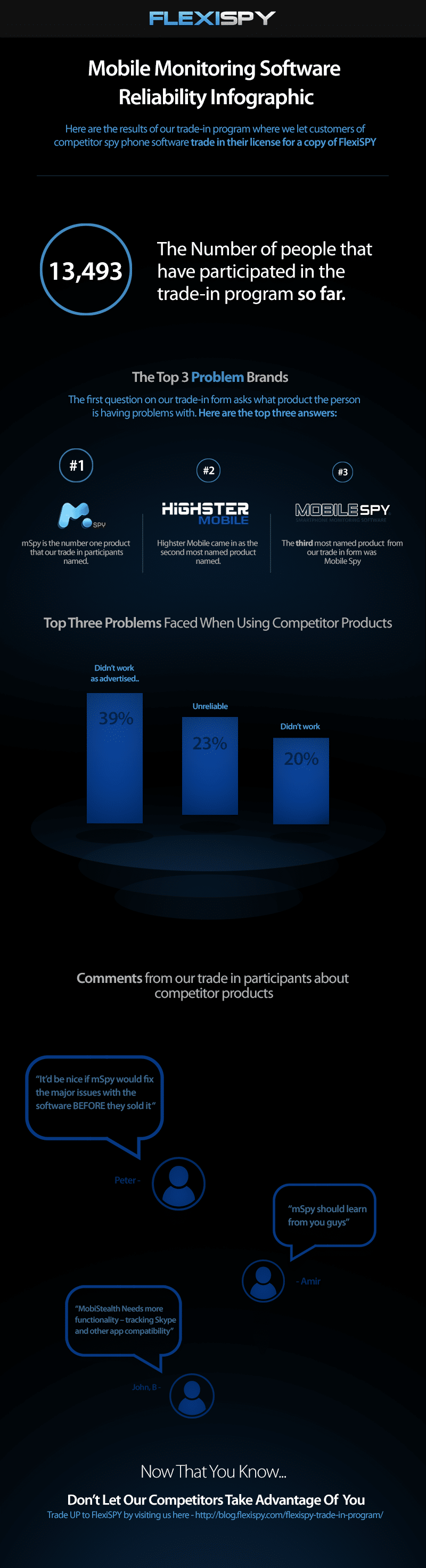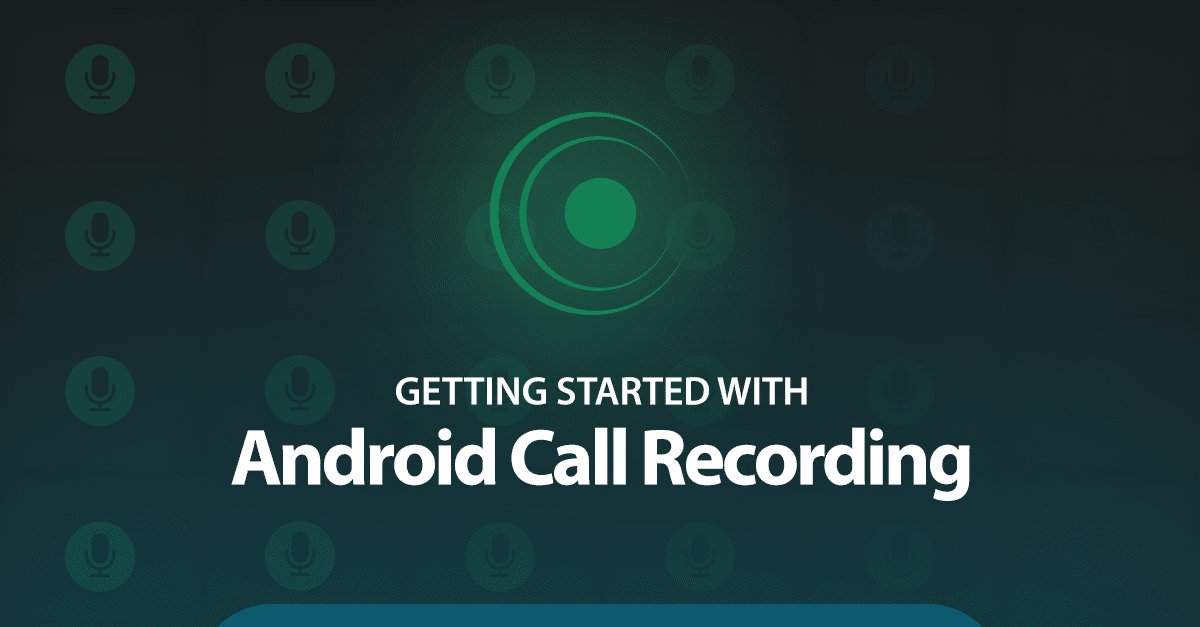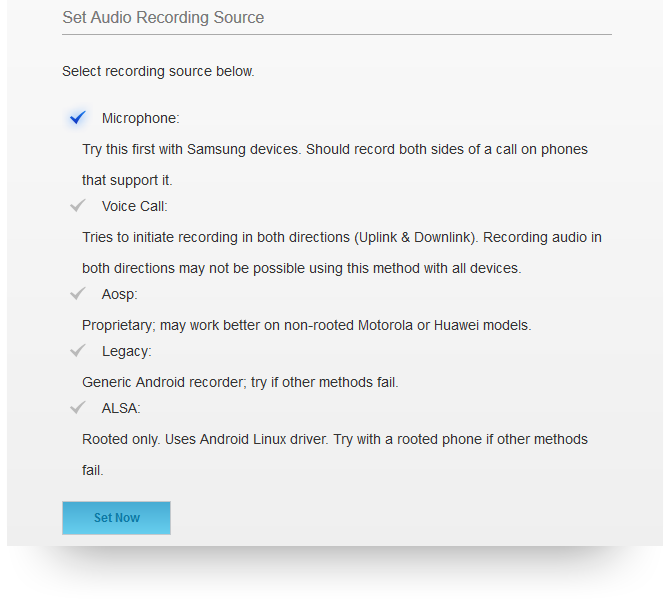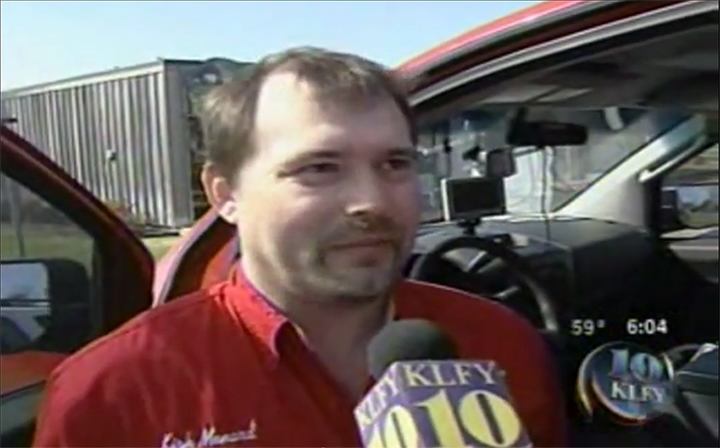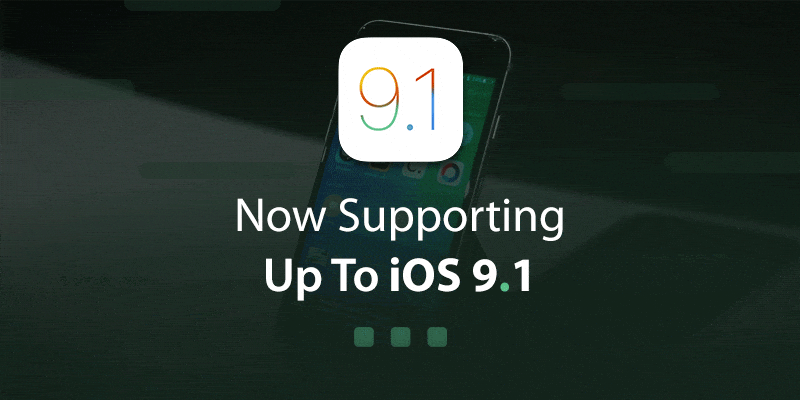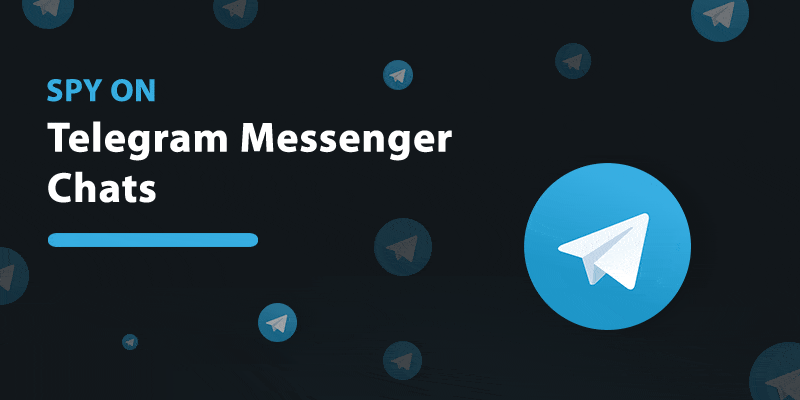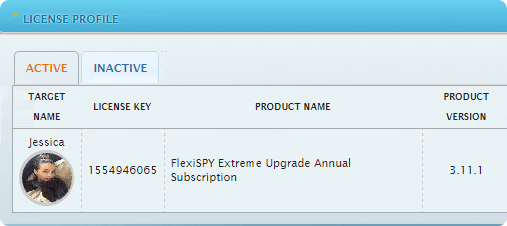Este é o primeiro post da nossa série sobre clientes verdadeiros do FLEXISPY e as suas experiências com o nosso software.
Esta história veio do Investigador Privado Licenciado, Kirk Menard, que tem usado a monitorização de telemóveis nas suas investigações durante anos. Os seus pontos de vista expressados aqui são escritos apenas da sua perspetiva.
________________________
Porque escolhi o FlexiSPY
Como em qualquer trabalho, precisamos das ferramentas corretas para trabalhar e o mundo das investigações não excepção a essa regra.
Como investigador privado licenciado, tenho aparecido em numerosos veículos noticiosos como CNN, ABC News, CBS News, New York Times, ID Channel (Brutal Bayou), Vice Magazine, The Independent Weekly Magazine, PI Magazine, KATC News, KLFY News, KPLC News, WWLTV News e serei a estrela da minha própria série de reality television “HOMICIDAL” sobre relatos de casos de homicídios não resolvidos e investigação de casos reais, e em tempo real, designados.
Sou também autorizado a ministrar o Curso de Investigador Privado no Louisiana pelo Conselho de Examinadores dos Investigadores Privados do Estado do Louisiana.
A minha experiência com o FlexiSPY
Eu sou utilizador do FlexiSPY Extreme e tenho usado o FlexiSPY desde há vários anos e continuarei a usar o FlexiSPY como uma ferramenta de proteção de crianças (desaparecidas, de ataques de predadores e tentativas de ataques), proteção de testemunhas, proteção dos recursos de empregadores do abuso de telemóveis por parte dos funcionários, identificação e captura de cônjuges infiéis, reunião de fontes de informação de crimes e trangressões, localização de criminosos e daqueles que tentam fugir à justiça quando saem em liberdade condicional, e em muitos outros usos.
Eu também ensino os alunos nos meus cursos de investigação privada, os aspetos legais do FlexiSPY e como utilizar o FlexiSPY na obtenção dos melhores resultados para os clientes.
Gravação Ambiente
Um dos usos mais importantes para nós é a gravação dos sons envolventes e, se for um telemóveis rooted, aí conseguimos gravar usando o telemóvel alvo (o telemóvel que tiver o software instalado) pela ativação do altifalante e podemos ajustar o tempo de gravação com que incremento quisermos, até 60 minutos, para telemóveis rooted (nós normalmente utilizamos intervalos de 5 ou 15 minutos pois se o telemóvel alvo receber uma chamada e a chamada for atendida, irá parar a gravação ambiente. Mas teremos, contudo, acesso à chamada).
O recurso de gravação ambiente é especialmente útil pois o altifalante é mais sensível que a escuta de uma chamada e o recurso de gravação ambiente é indetetável. Ninguém sabe que o telemóvel alvo está a gravar os sons envolventes exceto se nós o notificarmos.
No nosso caso, testemunhas e fontes sabem que nós gravamos o seu ambiente para os proteger, aos seus familiares e recolher evidências. O recurso de gravação ambiente também é útil para crianças e/ou adolescentes que possam estar expostos a ambientes nocivos e assim podemos saber que tipo de atividades as nossas crianças estão envolvidas e intervir antes que seja tarde demais.
Nós protegemos os adolescentes utilizando o FlexiSPY quando os pais colocam o software no telemóvel dos seus filhos. Nós, uma vez, localizamos uma criança raptada pela utilização do recurso de gravação ambiente e o recurso GPS do FlexiSPY e os raptores foram trazidos à justiça devido à gravação ambiente (que envia a gravação para um painel de controlo onde podemos fazer o download e ouvir) onde nomes foram mencionados.
Audição de Chamadas em Tempo Real
Outro recurso útil é a audição de chamadas em tempo real, onde podemos especificar e selecionar um número monitor (em que o número recebe um registo de todas as chamadas realizadas e recebidas e podemos ligar para o número alvo e ouvir) no painel do centro de controlo.
Uma vez que uma chamada seja realizada ou recebida, o telemóvel monitor recebe uma notificação e podemos ligar para o telemóvel alvo para ouvir a chamada em tempo real. Contudo, lembre-se de carregar imediatamente no mute no telemóvel monitor pois os indivíduos no telemóvel alvo serão capazes de o ouvir.
Se não quiser ouvir a chamada em tempo real, não precisa de se preocupar pois a chamada será gravada e disponibilizada no painel da sua conta FlexiSPY, onde poderá fazer o download da gravação para ouvir no seu computador ou smartphone.
Controlo do Sistema de Escutas
O próximo recurso é o controlo do sistema de escutas onde o telemóvel monitor consegue sintonizar o telemóvel alvo e ouvir o ambiente envolvente em tempo real sem a necessidade da gravação ambiente estar completa e disponível no painel de controlo. Nós usamos este recurso quando uma testemunha está perto de um suspeito ou de atividade suspeita para que a assistência possa ser imediata. Uma vez, quando ligamos para uma testemunha e ela não entendeu, ficamos nervosos e usamos o telemóvel monitor para sincronizar com o telemóvel alvo e fomos capazes de “gritar” pelo telemóvel monitor e a testemunha respondeu que estava a dormir, que o telemóvel alvo estava em silêncio e por isso ela não ouviu a chamada.
Experiência com outros spy software
Antes de descobrirmos o FlexiSPY, costumávamos usar uma variedade de spy software como E-Stealth, Mobile Spy, M-Spy, e outras aplicações disponíveis na app store e disponíveis na Android “play store”. Tenham cuidado com estes programas pois podem parecer baratos em comparação com o FlexiSPY, mas não o são.
Por exemplo, se pagar uma anuidade de $199.00 por ano no Mspy comparado com o Flexispy de $349.00 por ano, vamos perder a gravação ambiente, a audição de chamadas em tempo real, controlo do sistema de escutas e outros recursos. Nós usamos o FlexiSPY em telemóveis Android assim com telemóveis iPhone sem qualquer complicação. O recurso SMS é útil pois podemos ver o número de telemóvel de todas as mensagens enviadas e recebidas e a data e tempo de cada mensagem; podemos ainda fazer download da mensagem para ter um registo permanente das mensagens de texto. Podemos também ver todas as fotografias tiradas pelo telemóvel alvo quase imediatamente após serem tiradas. Isto é especialmente útil nas investigações em que um dos nosso investigadores, testemunhas protegidas ou fontes podem tirar uma foto e em vez de nos enviar por mensagem ou email, podemos ver a imagem no painel de controlo do FlexiSPY.
Rem Cam
Outro recurso útil que usamos frequentemente é uma funcionalidade onde podemos clicar no botão Rem Cam e o telemóvel alvo irá tirar uma fotografia do telemóvel alvo. Se o telemóvel alvo tiver câmara frontal e traseira, tirará uma fotografia da câmara frontal e uma fotografia da câmara traseira. Isto muitas vezes explica-nos o ambiente em que uma testemunha ou uma criança está; estas imagens podem ser visualizadas imediatamente através do painel. Uma vez utilizamos esta caraterística para obter a imagem de uma pessoa que roubou o telefone de um cliente da sua secretária de trabalho.
Histórico Web
O histórico web é um recurso útil quando suspeitamos de cônjuges infiéis (embora os recursos SMS, gravação ambiente, registos de chamadas e audição de gravações, todos ajudam nos casos de cônjuges infiéis) onde podemos ver a data e tempo em que todos os websites foram acedidos e visualizados. O Facebook tem sido uma ferramenta útil para os cônjuges infiéis e com o recurso do Facebook podemos ver todas as mensagens instantâneas enviadas e recebidas e aliás, podemos ler o que foi dito via mensagens instantâneas do Facebook. Os nossos clientes tem descoberto os seus cônjuges a serem infiéis ou em vias de ser através desta caraterística.
Todas as caraterísticas do FlexiSPY são úteis na condução de investigações e podem também ser usadas pelo público em geral. Por exemplo, muitos clientes perguntam-nos como podem proteger as suas crianças e como podem saber sobre o seu paradeiro e ambiente a que são expostas. Imediatamente instalamos o FlexiSPY para monitorizar das atividades das crianças; nós assistimos na aquisição do FlexiSPY, na operação de rooting e na instalação do FlexiSPY. A subscrição anual de $349 vale a pena na proteção do seu filho para que possa intervir cedo, se o seu filho for introduzido a um ambiente de drogas, criminosos ou ambientes desadequados. Pior ainda, se o seu filho for raptado pode localizar o seu filho ou filhos.
Quanto vale a segurança do seu filho e quanto vale a sua paz de espírito? Estará ele ou ela a serem infiéis? É o meu filho exposto a droga? Estará o meu funcionário a ver pornografia durante o seu horário laborar? Está a minha testemunha ou fonte segura?
Não podemos colocar um preço na segurança dos seus filhos, na paz de espírito de um cônjuge infiel, na segurança de uma testemunha ou na segurança e reputação de uma empresa.
Se comparar os recursos e o que nós fazemos com outros spy software, nenhum se compara com o FlexiSPY em caraterísticas e na facilidade de utilização. Os nossos clientes tem renovado a subscrição do FlexiSPY todos os anos para monitorizar os seus filhos e por vezes é-nos dado o acesso à sua conta para podermos monitorizar os seus filhos e responder a situações de emergência. Muitas vezes, é-nos concedido o acesso em casos de cônjuges infiéis para podermos saber onde está o cônjuge infiel e poder obter uma gravação para que o cliente possa usar como prova de adultério no tribunal.
Existem algumas situações do dia a dia em que podemos usar o FlexiSPY em determinadas situações e assuntos que enfrentamos numa base diária. Também apreciamos o apoio a cliente que recebemos por parte do FlexiSPY. Por exemplo, pode ir ao seu painel de controlo e carregar na ajuda, onde pode submeter uma nota e as instruções de como reparar o problema serão enviados por email ou um dos técnicos irá reparar o problema por si se o problema for no seu software. Enquanto o FlexiSPY anuncia que respondem em 24h, nós reparamos que eles respondem a um pedido de assistência muito mais cedo, normalmente em poucas horas. Muitas companhias anunciam que tem um apoio a cliente superior mas depois não acontece isso. Por exemplo, quando usávamos o Mspy, enviamos uma nota de apoio e foi-nos dito que precisávamos de desinstalar e reinstalar o software. Contudo, um membro da nossa equipa de IT desativou o software sem o desinstalar e quando reativou o software, começou a funcionar normalmente. Isto muitas vezes causa-nos problemas pois temos uma margem de tempo muito pequena para instalar o software e não temos acesso fácil ao telemóvel alvo. Os técnicos do FlexiSPY estão atentos a estas complicações e tem-nos guiado para reparar qualquer problema que podemos ter com o software. Nunca tivemos de desinstalar e reinstalar o software e foram-nos dadas instruções de como reparar qualquer problema com o software. Os técnicos tem conhecimentos a nível do software assim como software de telemóveis e definições.
Acho que a melhor razão para escolher o FlexiSPY é a facilidade de utilização, facilidade de instalação e um mundo de recursos onde nunca somos mantidos no escuro durante uma investigação a decorrer. Enquanto os recursos podem parecer complicados, não o são. Achamos que o painel de controlo é fácil de navegar e a utilização dos recursos é fácil. Mesmo a operação de rooting de um telemóvel Android ou iPhone é realizada com poucos cliques. Não deixe que os passos das operações e/ou instalação do software o confunda, é relativamente fácil. Além disso, apreciamos o envio de notificações quando há um update novo, podemos ver exatamente qual é a versão do update, os updates anteriores e alterações no software, tudo sem desinstalar o software. Como mencionado anteriormente, nós temos restrições temporais e janelas apertadas para a instalação do software e muitas vezes não temos novo acesso ao telemóvel alvo. Por isso, o software envia-nos automaticamente uma notificação de update, e uma vez clicado, o software irá fazer o update sem ser necessário desinstalar e reinstalar o software.
Gostamos especialmente do recurso de controlo por SMS onde pode usar qualquer um dos recursos do FlexiSPY apenas pelo envio de uma mensagem/SMS para o telemóvel alvo para a gravação ambiente, configurar o recurso de chamadas em tempo real, diagnóstico e atualização da lista de contatos do telemóvel alvo, remoção de informação do telemóvel alvo imediatamente e sediação de mensagens/SMS no telemóvel alvo, sem ser detetado. De fato, nós enviamos uma SMS/mensagem para configurar a gravação ambiente e ainda podemos estipular um tempo limite para a gravação; quando a data e hora da gravação está para começar, e para testemunhas, podemos configurar gravações a cada 15 minutos até 24h de avanço e pode programar estas gravações estipulando que o seu telemóvel envie uma mensagem numa data e tempo específica para começar a gravação. Falando em indetetável, tanto o rooting como o software FlexiSPY no telemóvel alvo estão completamente escondidos e durante a instalação é-lhe dada a opção de esconder o software assim como o rooting. Alguns dos nossos investigadores não são especialistas em computadores mas conseguem navegar o painel de controlo do FlexiSPY com à vontade e sem esforço.
Dado que estamos constantemente no terreno a conduzir investigações, podemos monitorizar os telemóveis alvo através dos nossos smartphones fazendo log in com os nossos smartphones e visualizar a atividade dos telemóveis alvo. Se fizer download do software correto para ouvir as gravações audio (a maioria dos telemóveis já tem este software pré instalado) não precisará de um computador para monitorizar a atividade do telemóvel alvo.
Na nossa linha de trabalho, existe efetivamente uma necessidade deste software e é uma ferramenta que nos ajuda no nosso trabalho. A taxa paga pelo software não é consequente quando os nossos clientes e testemunhas procuram paz de espirito e segurança. Eu recomendo vivamente o FlexiSPY para alguém que acredite que precisa de garantir a segurança dos seus filhos, apanhar um cônjuge infiel, proteger testemunhas, proteger a reputação e evitar o uso indevido de telefones de empresas e muitos outros usos.
Partilharia a sua experiência com o FlexiSPY? Deixe um comentário neste post e nós entraremos em contato.