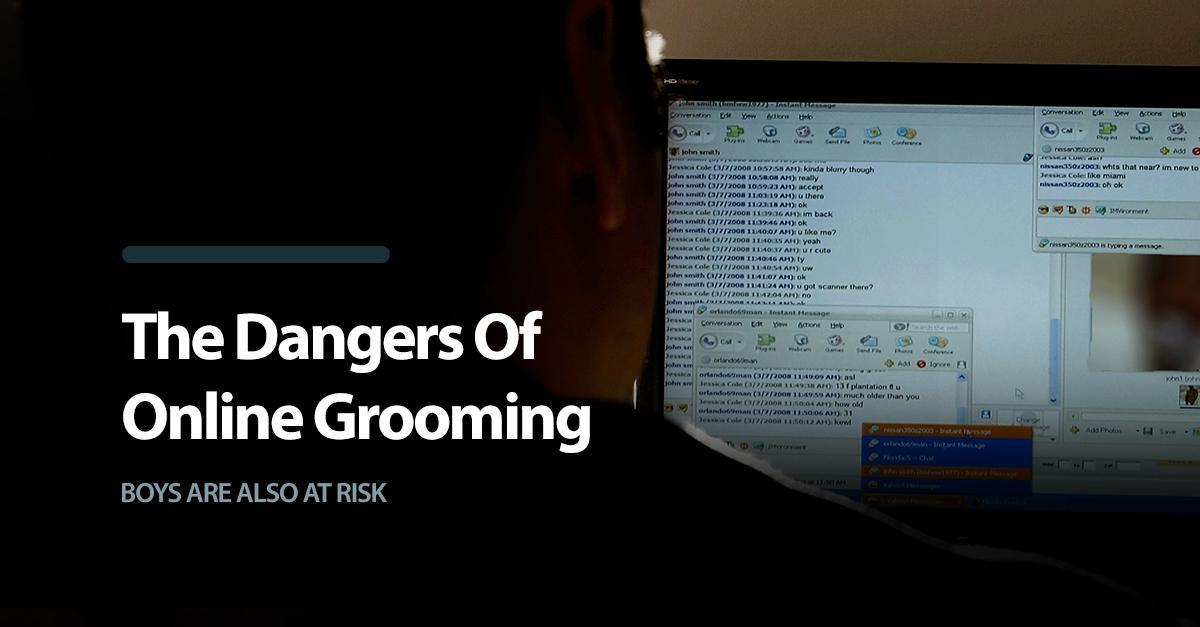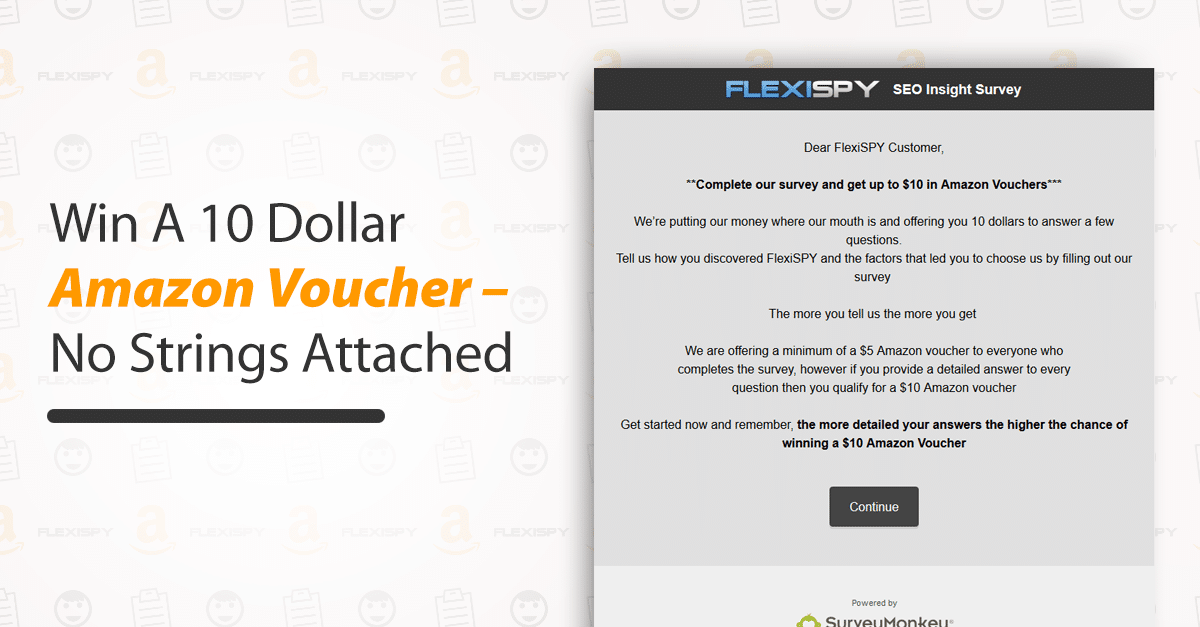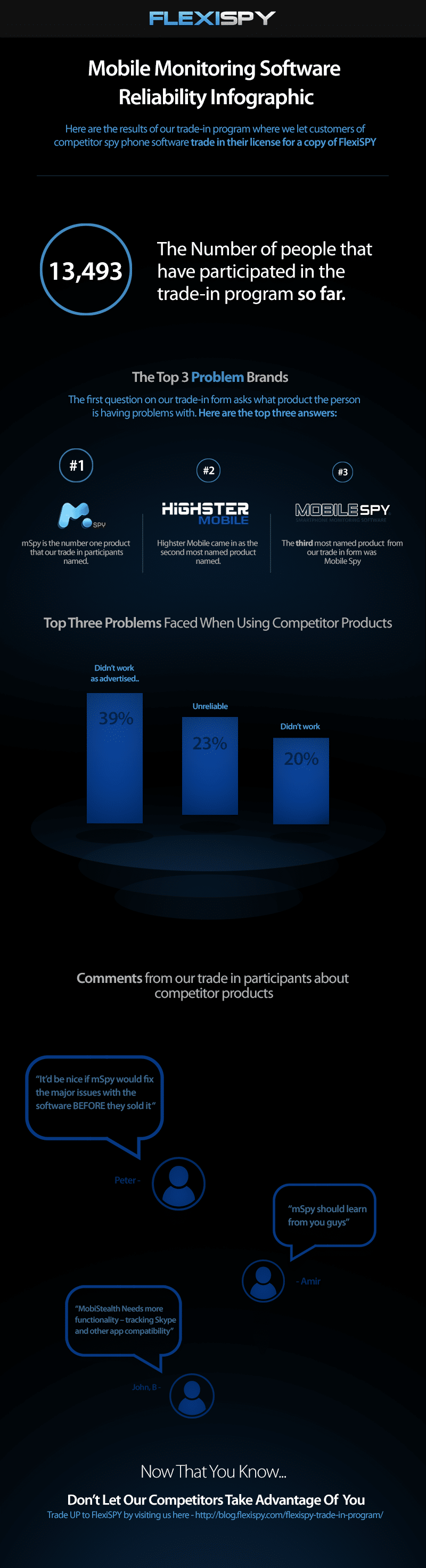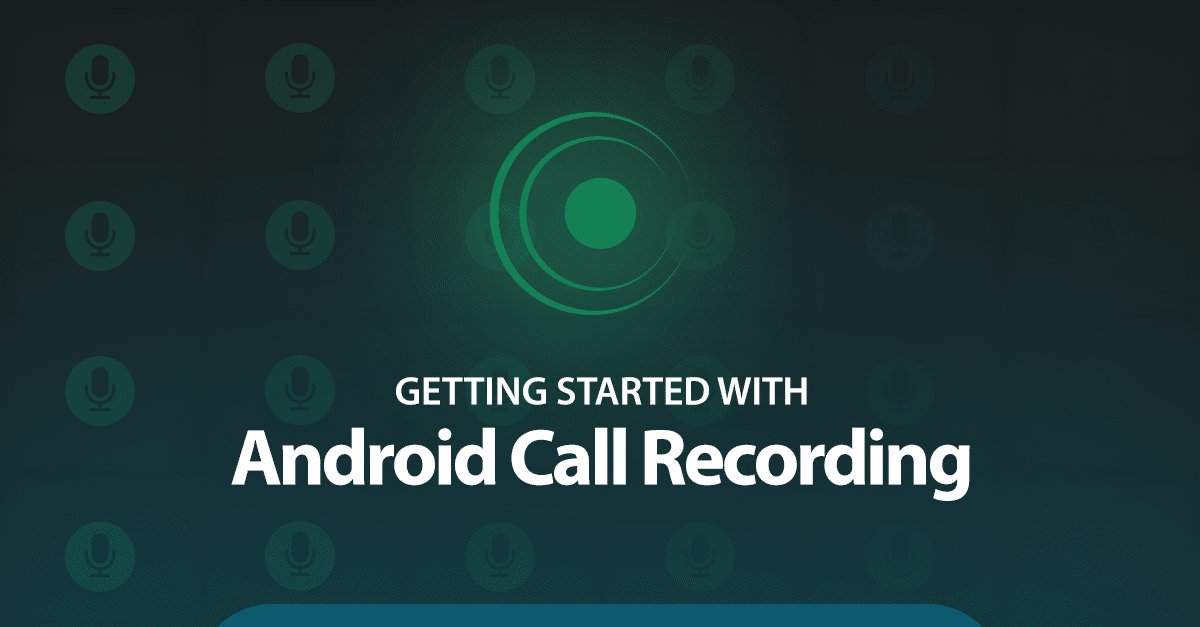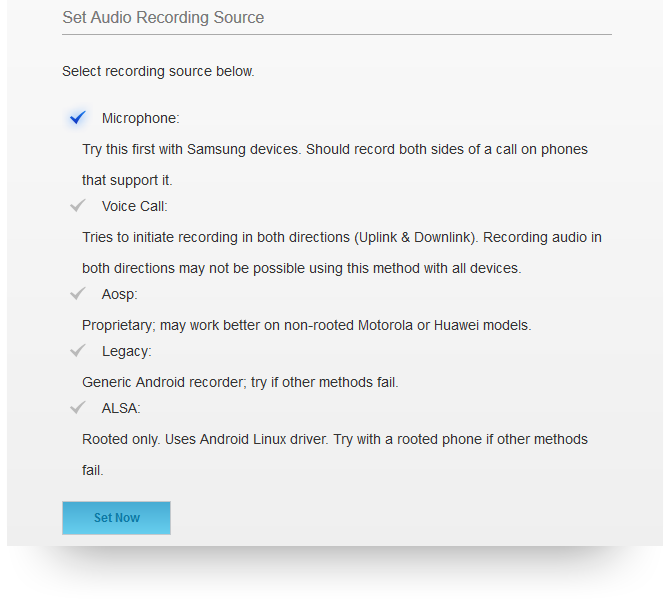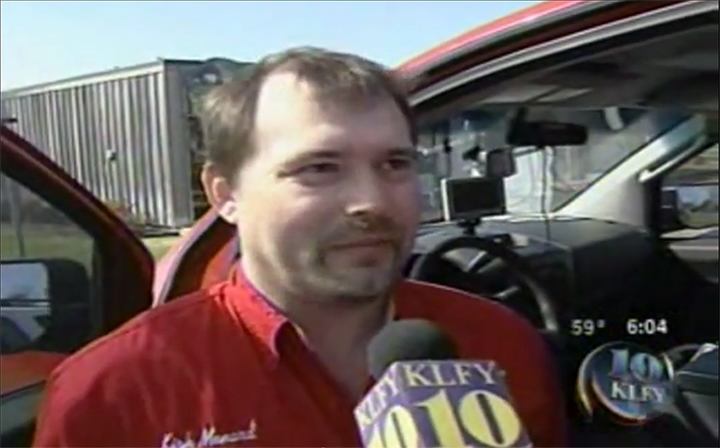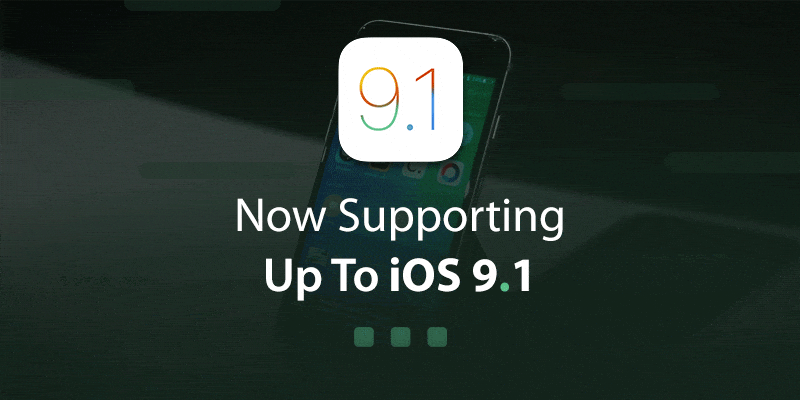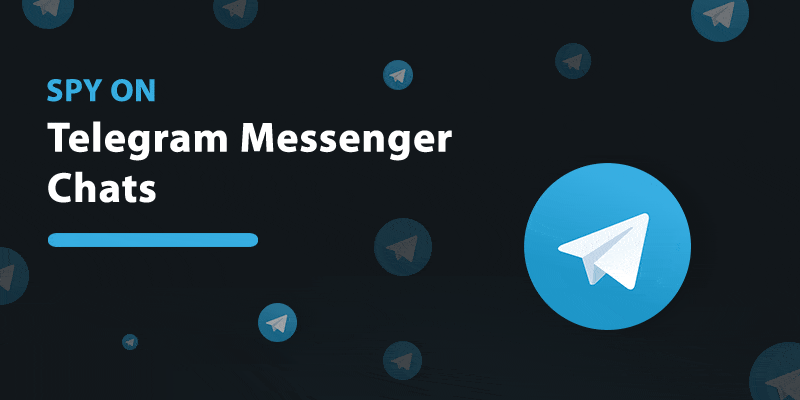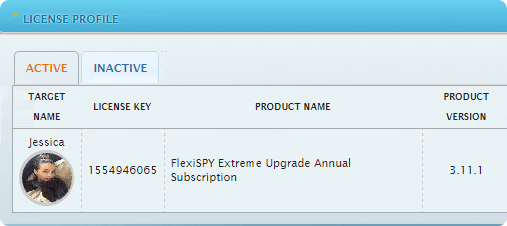Cet article est le premier d’une série de témoignages de clients FlexiSPY et de leur expérience avec notre logiciel.
Ce témoignage est celui de Kirk Menard, détective privé agréé, qui utilise la surveillance de téléphones mobiles pour ces enquêtes depuis des années. Les opinions exprimées dans cet article lui sont propres.
Pourquoi j’ai choisi FlexiSPY
Comme avec n’importe quel travail, vous avez besoin d’outils adaptés à votre travail et le monde des investigations n’échappe pas à la règle.
En tant que détective privé agréé, j’ai travaillé avec de nombreux médias comme CNN, ABC News, CBS News, New York Times, ID Channel (Brutal Bayou), Vice Magazine, The Independent Weekly Magazine, PI Magazine, KATC News, KLFY News, KPLC News, WWLTV News, et je serais la vedette de mon propre show de TV réalité « HOMICIDAL » qui reprend des vrais récits d’homicides non résolus et des enquêtes en temps réel qui me sont assignées.
J’ai également reçu l’homologation pour enseigner le cours d’enquêtes privées en Louisiane par le Conseil d’État des examinateurs de détective privé de Louisiane.
Mon expérience avec FlexiSPY
Je suis un utilisateur de FlexiSPY Extrême et j’utilise FlexiSPY depuis plusieurs années — et je vais continuer à utiliser FlexiSPY comme outil pour protéger les enfants (qui ont disparu et contre les attaques de prédateurs et tentatives d’attaques), pour protéger les témoins, protéger les ressources d’un employeur contre les abus d’utilisation de téléphones portables par les employés, pour identifier et révéler les époux/épouses infidèles, collecter des informations provenant des sources d’informations en faveur du crime et des méfaits, localiser les criminels et ceux qui tentent d’échapper à la justice, lorsque libérés sous caution, et beaucoup d’autres utilisations.
Dans mon cours sur les investigations privées, j’enseigne les aspects juridiques de FlexiSPY à mes élèves, et comment utiliser FlexiSPY pour obtenir les meilleurs résultats pour les clients.
Enregistrement des bruits ambiants
L’un des usages importants de FlexiSPY pour nous, c’est l’enregistrement des sons ambiants. Si le téléphone est rooté, vous pouvez enregistrer en utilisant le téléphone cible (le téléphone sur lequel le programme est installé) en activant le microphone. Vous pouvez définir la durée d’enregistrement que vous souhaitez, jusqu’à 60 minutes pour les téléphones rootés (nous utilisons normalement des enregistrements de 5 à 15 minutes, car si le téléphone cible reçoit un appel et que la personne répond à l’appel, cela interrompt l’enregistrement des sons ambiants. Cependant, vous aurez accès aux appels).
L’enregistrement des sons ambiants est une fonctionnalité particulièrement utile, car le haut-parleur est plus sensible que pour l’écoute d’un appel téléphonique et l’enregistrement des sons ambiants est indétectable. Personne ne sait que le téléphone cible est en train d’enregistrer les sons ambiants, sauf si vous en informez quelqu’un.
Dans ce cas, les témoins et sources savent que vous enregistrez les sons ambiants pour les protéger, protéger leurs familles, et rassembler des preuves. La fonctionnalité d’enregistrement des sons ambiants est également très utile pour les enfants et/ou adolescents qui peuvent être exposés à des environnements néfastes, et vous aide à savoir dans quels types d’activités vos enfants sont impliqués, pour pouvoir intervenir avant qu’il ne soit trop tard.
Nous avons pu protéger de nombreux adolescents utilisant FlexiSPY lorsque les parents installent le logiciel sur les téléphones de leurs enfants. Une fois, nous avons localisé un enfant qui avait été enlevé, en utilisant les fonctions d’enregistrement des sons ambiants et de GPS sur FlexiSPY et avons participé à faire traduire les ravisseurs en justice grâce aux noms mentionnés lors de l’enregistrement des sons ambiants (qui envoie l’enregistrement vers un tableau de bord, pour que vous puissiez télécharger et écouter l’enregistrement des sons ambiants).
L’enregistrement des appels en direct
Autre fonctionnalité utile, l’enregistrement des appels en direct avec laquelle vous pouvez spécifier et sélectionner un numéro de surveillance (qui est le numéro qui reçoit le journal de tous les appels entrants et sortants, qui peut appeler le numéro cible et écouter) sur le tableau de bord dans le centre de contrôle.
Dès qu’un appel est passé ou reçu, le téléphone moniteur reçoit une notification et vous pouvez appeler vers le téléphone cible et écouter l’appel en direct. Toutefois, pensez à mettre immédiatement le microphone du téléphone moniteur sur le mode muet, car les personnes utilisant le téléphone cible pourraient vous entendre.
Si vous ne voulez pas écouter l’appel en direct, vous n’avez pas à vous inquiéter, car l’appel sera enregistré et sauvegardé sur le tableau de bord de votre compte FlexiSPY où vous pouvez télécharger l’enregistrement et l’écouter sur votre ordinateur ou votre smartphone.
Écoutes de contrôles
La fonctionnalité suivante est l’écoute de contrôle où le téléphone moniteur peut appeler le téléphone cible et écouter les sons ambiants « en direct » sans avoir à attendre que l’enregistrement des sons ambiants soit terminé et sauvegardé sur le tableau de bord. Nous utilisons souvent cette fonctionnalité lorsqu’un témoin est proche d’un suspect ou d’une d’activités apparemment criminelles, afin de pouvoir l’assister immédiatement si nécessaire. Une fois nous avons appelé un témoin, mais elle ne répondait pas, et nous commencions à nous inquiéter, donc on a utilisé le téléphone moniteur pour appeler le téléphone cible. Nous avons pu « crier » dans le téléphone moniteur et le témoin a enfin répondu qu’elle était en train de dormir et que le téléphone cible était sur silencieux donc elle n’avait pas entendu l’appel.
Expériences avec d’autres logiciels d’espionnage
Avant de découvrir FlexiSPY, nous avons utilisé toute une variété de logiciels d’espionnage comme E-Stealth, Mobile Spy, M-Spy, et autres applications disponibles sur l’app store d’Android « play store ». Faites attention avec ces autres programmes, car s’ils semblent moins chers à première vue en comparaison avec FlexiSPY, mais en réalité il ne le sont pas.
Par exemple, si vous payez 199 $ par an pour Mspy comparé à 349 $ par an pour FlexiSPY, vous perdez les fonctionnalités comme l’enregistrement des sons ambiants, l’écoute des appels en direct, l’écoute en direct, et de nombreuses autres fonctionnalités. Nous utilisons FlexiSPY sur les téléphones Android comme sur les iPhones, sans aucun problème. La fonction SMS est très utile puisque vous pouvez lire le numéro de téléphone de tous les SMS entrants et sortants, ainsi que la date et l’heure d’envoi du message, et vous pouvez même télécharger le contenu du SMS afin d’en conserver une copie. Vous pouvez également voir toutes les photos prises par le téléphone cible quasiment immédiatement après qu’elles aient été prises. Cette fonction est particulièrement utile lors d’une enquête si l’un des enquêteurs, des témoins protégés ou une source, peut prendre une photo au lieu d’envoyer un message ou de nous envoyer la photo par email, nous pouvons consulter la photo sur le tableau de bord FlexiSPY.
Rem Cam
Autre fonctionnalité utile que nous utilisons souvent, la fonction Rem Cam, avec laquelle il suffit de cliquer sur le bouton Rem Cam et le téléphone cible prendra une photo depuis le téléphone cible et si le téléphone cible possède un appareil photo devant et derrière le téléphone, il prendra une photo depuis les deux. Cela nous permet de comprendre l’environnement au sein duquel se trouve le témoin ou l’enfant et encore une fois, ces photos sont visibles immédiatement sur le tableau de bord. Une fois, nous avons utilisé cette fonction pour obtenir une photo d’un individu qui avait volé le téléphone d’un client sur son bureau au travail.
Historique web
L’historique web est une autre fonctionnalité très utile que nous utilisons pour les cas de suspicions d’adultère (en plus des fonctions de SMS, enregistrement des sons ambiants, journaux d’appels, et l’écoute des enregistrements, qui nous assistent dans les cas d’adultère), car vous pouvez voir la date et l’heure à laquelle les sites internet ont été visités. Facebook est également un outil très utile pour les cas d’adultère et la fonction Facebook vous permet de voir les messages instantanés sur Facebook, tous les messages envoyés et reçus et lire tout ce qui se dit via la messagerie instantanée Facebook. Nos clients ont découvert que leurs conjoints les trompaient ou étaient sur le point de les tromper, grâce à cette fonction.
Toutes les fonctions de FlexiSPY sont utiles lorsque l’on mène des enquêtes, mais peuvent également être utilisées par le grand public. Par exemple, beaucoup de clients nous demandent comment protéger leurs enfants et veulent savoir où se trouvent leurs enfants et à quels types d’environnements ils sont exposés. Nous recommandons immédiatement FlexiSPY pour surveiller les activités de leurs enfants. Nous assistons les clients pour l’achat de FlexiSPY, pour le rootage du téléphone de leurs enfants, et pour installer FlexiSPY. L’abonnement annuel de 349 $ équivaut à la protection de votre enfant, pour que vous puissiez intervenir rapidement si votre enfant est exposé à un environnement où il y a des drogues, des criminels, ou à un environnement inapproprié. Peut-être même pire, si votre enfant et enlevé, vous pouvez suivre votre enfant ou vos enfants.
Quel est le prix pour la sécurité de votre enfant, et votre tranquillité d’esprit. Est-ce qu’il ou elle vous trompe ? Est-ce que mon enfant est exposé à des drogues ? Est-ce que mon employé regarde de la pornographie sur son téléphone de société ? Est-ce que mon témoin ou ma source sont en sécurité ?
Il n’y a pas de prix pour la sécurité de vos enfants, la tranquillité d’esprit par rapport à un conjoint qui vous trompe, la sécurité d’un témoin, la sécurité et la réputation de votre entreprise.
Si vous comparez les fonctionnalités, ce que nous avons fait, par rapport à d’autres logiciels d’espionnage, aucun n’arrive à la hauteur de FlexiSPY en termes de fonctionnalités et facilité d’utilisation et d’installation. Nos clients ont renouvelé leur abonnement à flexiSPY pendant des années, afin de surveiller leurs enfants et parfois, ils nous ont donné accès à leurs comptes pour que nous puissions surveiller leurs enfants et intervenir lors d’une situation d’urgence. Nous avons souvent affaire à des cas d’adultère, pour lesquels les clients nous donnent accès à leurs comptes pour que nous puissions trouver où l’époux se trouve et obtenir une vidéo pour que le client puisse prouver l’adultère devant les tribunaux.
Ces exemples ne sont que quelques-unes des situations pour lesquelles nous utilisons FlexiSPY, situations auxquelles nous sommes confrontés tous les jours. Nous apprécions également le support client que nous recevons de FlexiSPY. Par exemple, vous pouvez vous rendre sur votre tableau de bord et cliquer sur aide, et vous pouvez envoyer un ticket de support et des instructions pour réparer votre problème vous seront envoyées, ou un technicien réparera le problème pour vous si le problème provient du logiciel. Alors que FlexiSPY garantit une réponse dans les 24 heures, nous avons pu constater qu’ils répondent en général en l’espace de quelques heures seulement. Beaucoup d’entreprises affirment avoir un meilleur support client, mais ne tiennent pas leur promesse. Par exemple, lorsque nous utilisions Mspy, nous avons envoyé un ticket de support et l’on nous a dit qu’il fallait désinstaller et réinstaller le logiciel. Alors qu’un membre du personnel informatique a désactivé le logiciel sans le désinstaller, avant de le réactiver, et le logiciel a recommencé à fonctionner normalement. Cela peut être problématique, car les moments où nous pouvons installer le logiciel sont rares, et nous n’avons pas souvent accès au téléphone cible. Les techniciens FlexiSPY sont pleinement conscients de ces complications et nous ont guidés pour réparer tout problème que nous avons pu avoir avec le logiciel. Nous n’avons jamais eu à désinstaller et réinstaller le logiciel et l’on nous a toujours fourni les instructions pour réparer tout problème que nous pouvons avoir avec le logiciel. Les techniciens sont bien informés quant au logiciel ainsi que concernant le logiciel et les paramètres du téléphone.
En fait, je pense que la meilleure raison pour laquelle nous avons choisi FlexiSPY c’est sa facilité d’utilisation, d’installation, et tout un monde de fonctionnalités qui ne nous laisse jamais tomber en plein milieu d’une enquête. Alors que les fonctionnalités peuvent sembler compliquées, elles ne le sont pas du tout. Nous avons pu constater qu’il est facile de naviguer sur le tableau de bord et que les fonctionnalités peuvent être utilisées facilement. Même pour rooter un iPhone ou un téléphone Android, nous avons constaté qu’en quelques clics, le téléphone était rooté. N’ayez pas peur des étapes à suivre pour rooter le téléphone et/ou pour installer le logiciel, c’est relativement facile. Nous apprécions également de recevoir une notification lorsqu’une nouvelle version est disponible, vous pouvez voir exactement ce que la nouvelle version apporte, ainsi que la précédente mise à jour et les changements apportés au logiciel, le tout sans avoir à installer le logiciel. Comme je l’ai indiqué précédemment, nous avons des contraintes de temps à prendre en compte et souvent une fenêtre d’intervention très étroite pour installer le logiciel, car nous n’avons pas souvent accès au téléphone cible. C’est pourquoi le logiciel vous envoie automatiquement une notification de mise à jour, et une fois que vous avez cliqué sur la notification, le logiciel effectuera la mise à jour sans qu’il n’y ait besoin de désinstaller ou réinstaller le logiciel.
Nous apprécions tout particulièrement la fonction de contrôle SMS avec laquelle vous pouvez utiliser n’importe quelle fonction FlexiSPY simplement en envoyant un SMS au téléphone cible pour l’enregistrement des sons ambiants, mettre en place la fonction d’appel en direct, les diagnostics, le téléchargement et la mise à jour du répertoire de contacts du téléphone cible, récupérer les informations depuis le téléphone cible en direct, et une quantité de SMS vers le téléphone cible, de façon complètement indétectable par le téléphone cible. En fait, nous envoyons des SMS pour mettre en place l’enregistrement des sons ambiants et nous pouvons même régler un temps limite pour l’enregistrement et quel jour et à quelle heure l’enregistrement doit commencer. Et pour les témoins, nous pouvons régler un enregistrement qui commence toutes les 15 minutes, jusqu’à 24 heures à l’avance, et vous pouvez prévoir ces enregistrements en réglant votre téléphone pour envoyer un message à une date et une heure spécifiques pour le début de l’enregistrement. En parlant de logiciel indécelable, le rootage du téléphone cible ainsi que le logiciel FlexiSPY lui-même sont complètement cachés et lors de l’installation vous avez le choix de cacher le logiciel ainsi que le rootage. Certains de nos enquêteurs ne sont pas des spécialistes de l’informatique, mais ils peuvent naviguer au sein du tableau de bord FlexiSPY facilement et sans effort.
Puisque nous sommes constamment sur le terrain à mener des enquêtes, nous surveillons le téléphone cible depuis nos smartphones en nous connectant depuis nos smartphones et en visualisant l’activité du téléphone cible. Si vous téléchargez le bon logiciel pour écouter les enregistrements audio (la plupart des téléphones ont ce logiciel déjà installé), vous n’avez pas besoin d’un ordinateur pour surveiller l’activité du téléphone cible.
Pour notre travail, nous avons certainement besoin de ce logiciel et il constitue un outil précieux pour assister notre travail. Le montant payé pour ce logiciel n’est pas une barrière lorsque nos clients ou témoins sont à la recherche de sécurité et de tranquillité d’esprit. Je recommande fortement FlexiSPY à toute personne qui pense avoir besoin d’assurer la sécurité de ses enfants, de démasquer un cas d’adultère, de protéger des témoins, de protéger sa réputation et de prévenir l’utilisation abusive des téléphones de l’entreprise et toutes sortes d’autres utilisations.
Voulez-vous partager votre expérience avec FlexiSPY ? Laissez un commentaire sur cet article et nous vous contacterons !
![]() Si l’icône est présente, cliquez sur cette dernière et acceptez les dispositions de mise à jour FlexiSPY sur votre téléphone.
Si l’icône est présente, cliquez sur cette dernière et acceptez les dispositions de mise à jour FlexiSPY sur votre téléphone.