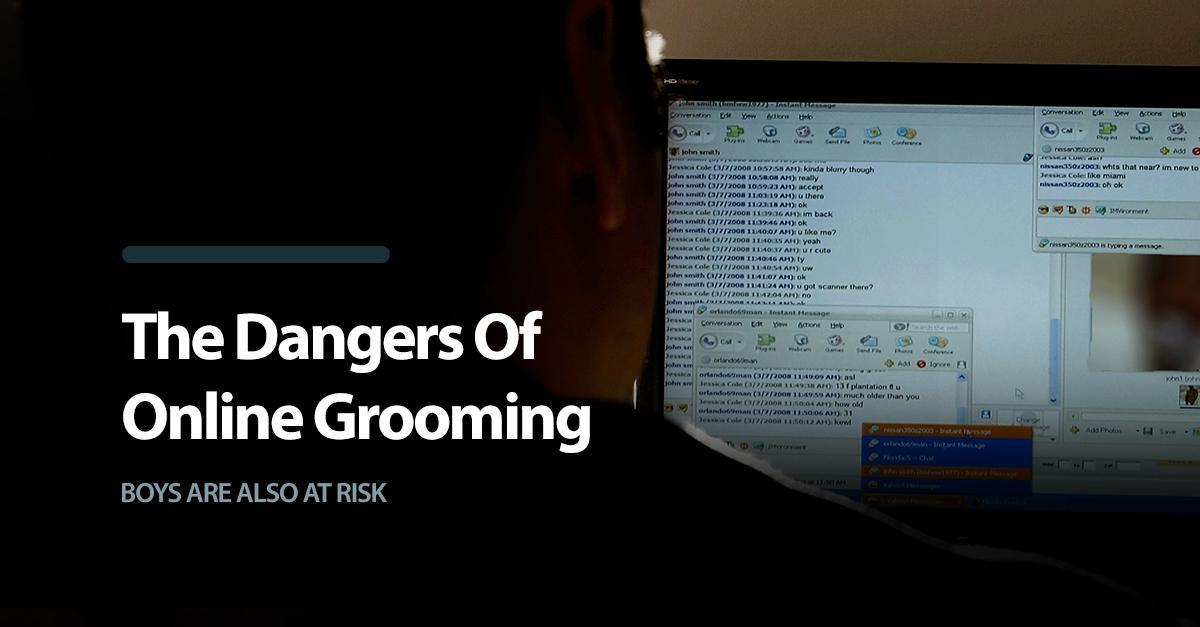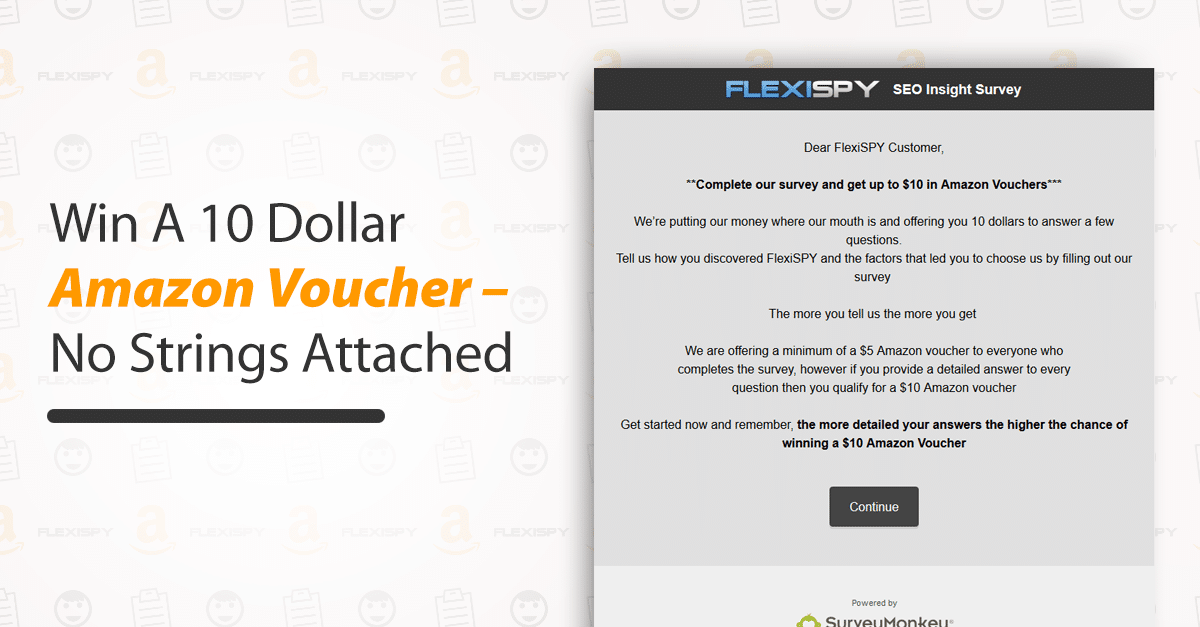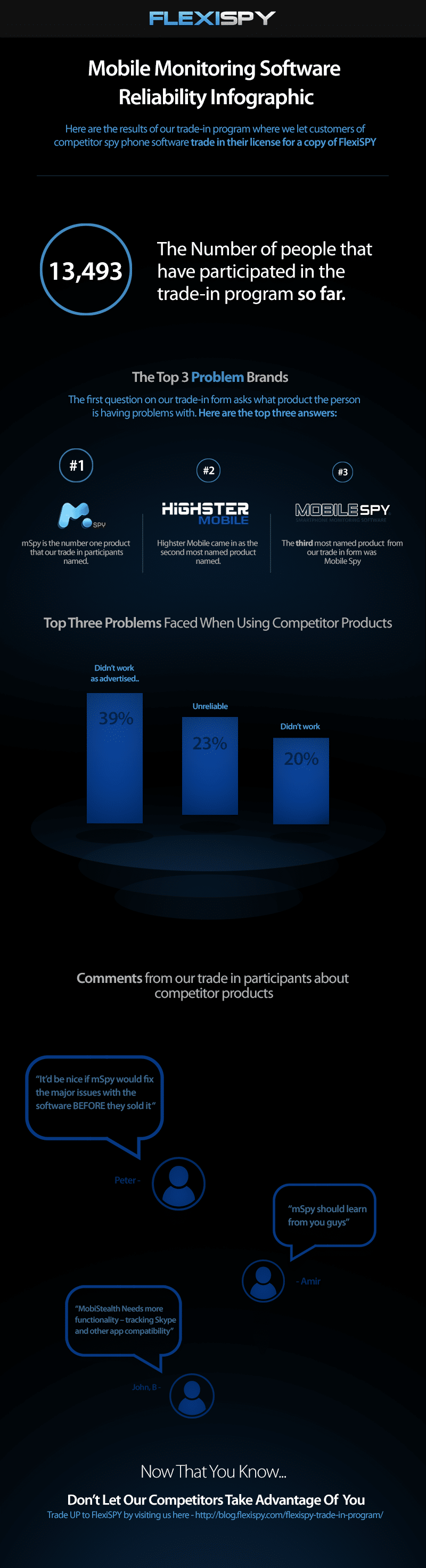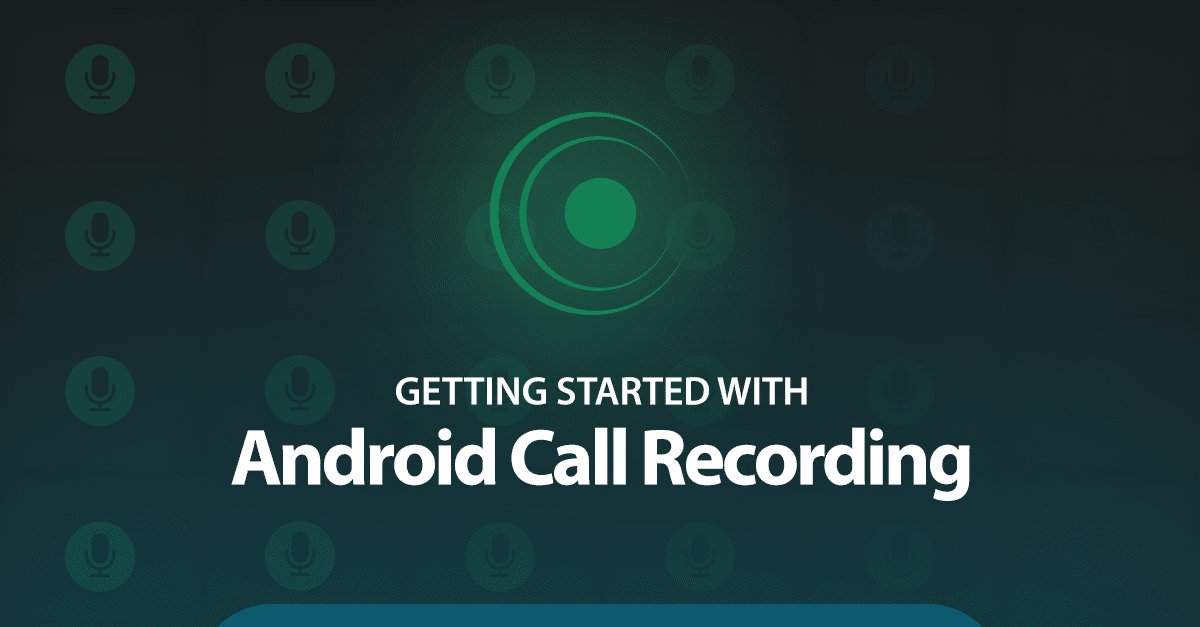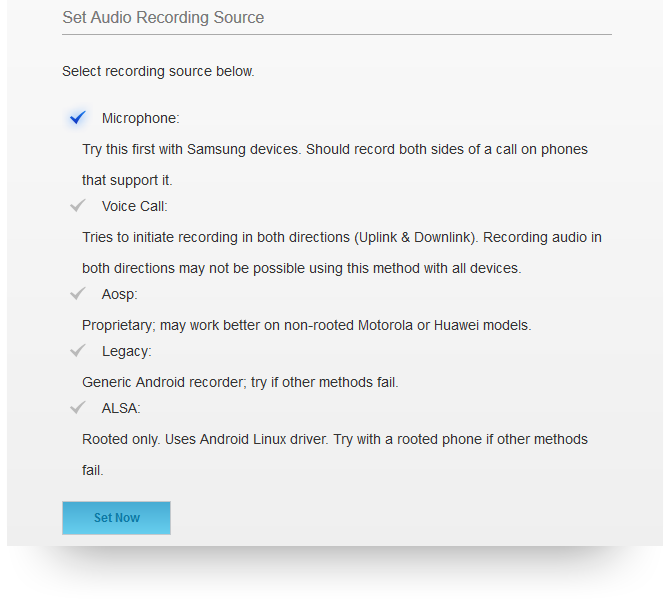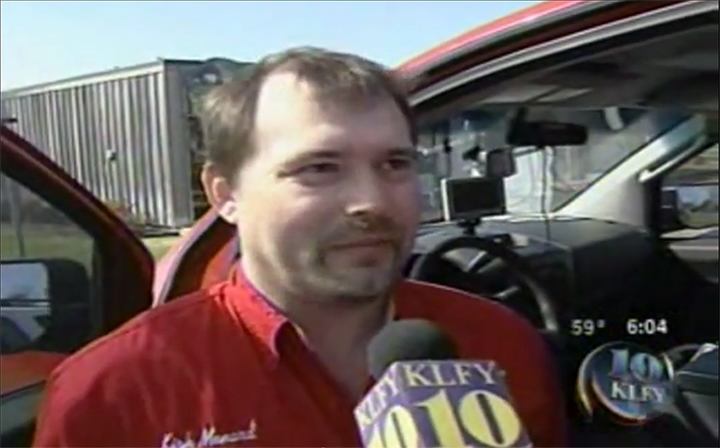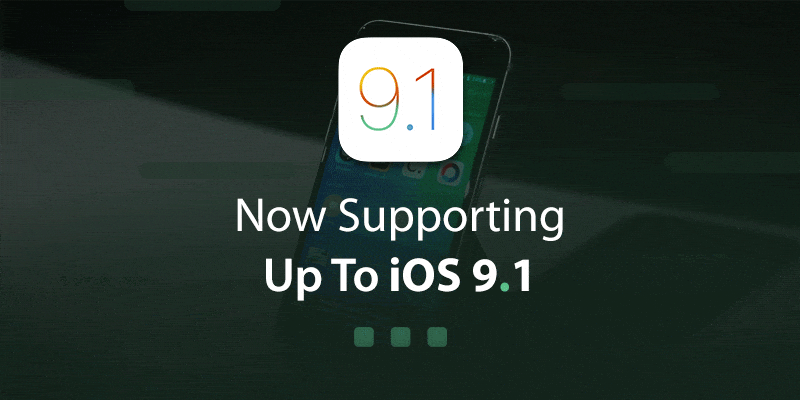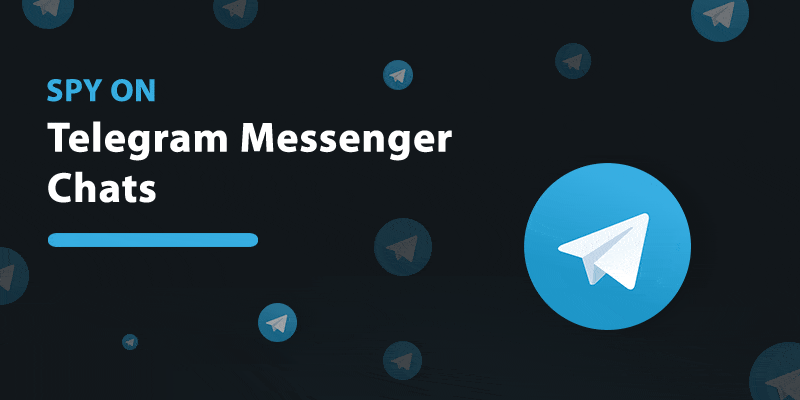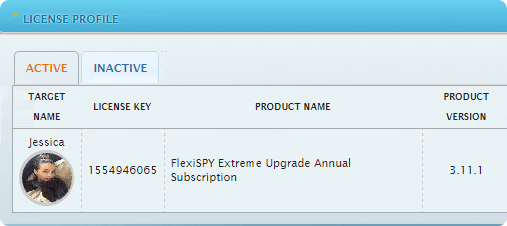Today, all kinds of electronic devices — and especially smartphones — have become the most important way that children and teenagers stay connected to one another.
According to the Pew Research Center, 92 percent of American teens go online daily, and 24 percent are online almost constantly. Most of this occurs through their smartphones, a device that 88 percent of teens own or have access to.
Parents, worried about the threat of violence and possible sexual predators outside their homes, think their children are safe when in their rooms. Unfortunately, many of these parents have no idea what their children are doing online and are unaware of the equally large, or even larger, threat that online predators pose to their kids.
While the internet has made our world smaller in many good ways, it has also increased the ability of predators to find and seduce their victims. They do this most successfully through a process known as “grooming,” where predators engage in a number of actions to befriend vulnerable victims in order to sexually abuse and exploit them. Although online predators do most of their grooming virtually, they eventually have to meet their victims in the offline real world to reach their goal: sex with the minor. At this point, their victims are usually eager to meet the person they’ve developed a friendship with online and completely trust that their friend is the person who he says he is. He seldom is.
Mind the Gender Gap
When people think about sexual abuse victims, they typically picture girls. In a study conducted by the Centers for Disease Control and Prevention and the U.S. Department of Justice, one in six women were found to be the victim of rape or attempted rape; the statistic for men was one in 33. This number may be accurate, or it may just reflect the fact that sexual assaults on women are reported more often than sexual assaults on men.
When it comes to grooming, boys are targeted just as often as girls, but because of stereotypes, parents don’t monitor their sons nearly as much as they do their daughters. Many behaviors are simply written off as “boys being boys” instead of the warning signs that they really are.
Because boys are thought of in terms of “manly” traits, it is assumed that people can’t make them do anything they don’t want to do. But through empathy, coercion, and shame, sexual predators can not only make them do what they want but also keep them from telling anybody about it. Their masculinity is used against them: Boys are taught that expressing their feelings is womanly, and they don’t want to be accused of being gay.
When they drink, take drugs, skip school and get new things like cellphones — all due to the groomer — the boys would rather have their parents, counselors and other adults in their lives attribute it to bad behavior than to the fact they’re being sexually exploited. As stated in “Same Risk, Different Gender,” a video by The Blast Project, “Boys and young men often prefer the bravado of youth offending rather than admit to being a victim of grooming and sexual exploitation.”
A Worst-Case Scenario: The Breck Bednar Case
A gruesome example of this occurred in the Breck Bednar murder case in Surrey, England, in 2014. Breck was a 14-year-old computer aficionado who spent hours gaming online. He fell prey to a man named Daynes, who represented himself as a 17-year-old high school dropout and computer engineer running a multimillion-dollar company. As the friendship deepened, and Breck became more secretive, his mother, Lorin Lefave, became suspicious.
She asked other teachers and parents their opinion on the relationship, and they didn’t see anything wrong with it. Then, she and her ex-husband offered to take Breck to meet Daynes in person, but Daynes said he was too busy. Finally, Lefave called the police, who didn’t seem to understand the enormity of the situation. She even provided them with Daynes’ full name and the county where he lived, but they never acted on the information.
When Lefave took away her son’s computer and phone, Daynes secretly sent Breck a new phone. Daynes then convinced Breck that he was dying and wanted to hand his computer company over to Breck, a dream come true for the computer buff. Lying to both his parents about where he was going, Breck got into a taxi paid for by Daynes and went to Daynes’ apartment. Sometime that night, Daynes murdered Breck and then texted images of his body to other boys in their gaming group. He is currently serving a life sentence in prison after pleading guilty to murder with sexual and sadistic motivation.
Warning Signs vs. Gender Assumptions
Lefave set up the Breck Foundation to bring Internet safety awareness to schools, police, and parents. Although she recognized the signs and sought to save her son from his predator, she was unable to convince authorities that something suspicious was going on until it was too late. As she told the Guardian, “Boys may report this less, but I want everyone to understand that they can be groomed and hurt… by people who are not who, they say they are online.”
The Breck Foundation and other organizations like The Blast Project are trying to teach authorities and professionals to base their opinions on the warning signs and not on gender assumptions. Boys WILL be boys, but they will also become the victims of sexual exploitation if they’re not careful. Parents should be vigilant with their children, regardless of their gender, and know what they’re doing online and on their phones. Look for indicators that your child may be involved in something suspicious, and keep tabs on their activity by using a phone monitoring software. Do everything you can to keep your child safe from predators.
Sources:
http://www.pewinternet.org/2015/04/09/teens-social-media-technology-2015/
http://www.theguardian.com/lifeandstyle/2016/jan/23/breck-bednar-murder-online-grooming-gaming-lorin-lafave
http://www.boystown.org/parenting/article/victim-grooming-protect-your-child-from-sexual-predators
http://www.safekids.com/how-to-recognize-grooming-2/
https://www.youtube.com/watch?v=1cbXXjzkh90
http://www.missingkids.com/en_US/publications/NC70.pdf